Firmware
Connecting to Device
Note
If you are using Windows, the steps in this section will be slightly different. Please see the Windows guide for more information.
We are going to use the open-source OpenOCD debug interface to access the device.
First, make sure this repository is cloned and located in your working directory.
Make sure your programmer is attached to the PCB, then start OpenOCD. If you are using a programmer other than the ST-Link/V2, you will need to select the correct interface.
sudo openocd -f interface/stlink-v2.cfg -f 'tcl/airsense.cfg'
If your device is connected properly, you should see a bunch of output, ending with:
Info : stm32f4x.cpu: hardware has 6 breakpoints, 4 watchpoints
In another terminal, connect to the OpenOCD server:
telnet localhost 4444
Once your OpenOCD console is successfully connected, you can continue to the next step.
Dumping Vendor Firmware
Warning
This step is mandatory. Each subsequent step requires an original copy of the device firmware to be present in the working directory. With an original copy of the firmware, the device can always be restored to factory settings. If you lose the original firmware, you risk bricking your device!
Type the following into your OpenOCD console:
dump
After several seconds, your device's main firmware
should be backed-up to stm32.bin in the working directory - it should
be exactly 1MB.
Building Alternate Firmware
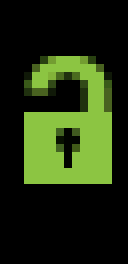
In a third terminal window, patch the extracted firmware at
stm32.bin with the patch-airsense script. This will
unlock the vendor modes and configuration bits.
./patch-airsense stm32.bin stm32-unlocked.bin
There are several features configurable via the patch-airsense
script, some of which are simple binary patches and some of which
require a 32-bit ARM toolchain. Set them as desired per the
documentation here.
The script might fail if the hashes of your extracted firmware do not
match the one that it expects (currently SX567-0401). If you have a
different version, please contact us for how to proceed.
Flashing
Now reflash the device with the modified firmware by going back to the OpenOCD console terminal and running:
flash_new stm32-unlocked.bin
This step takes around 20 seconds and the device should reboot afterwards.
Testing
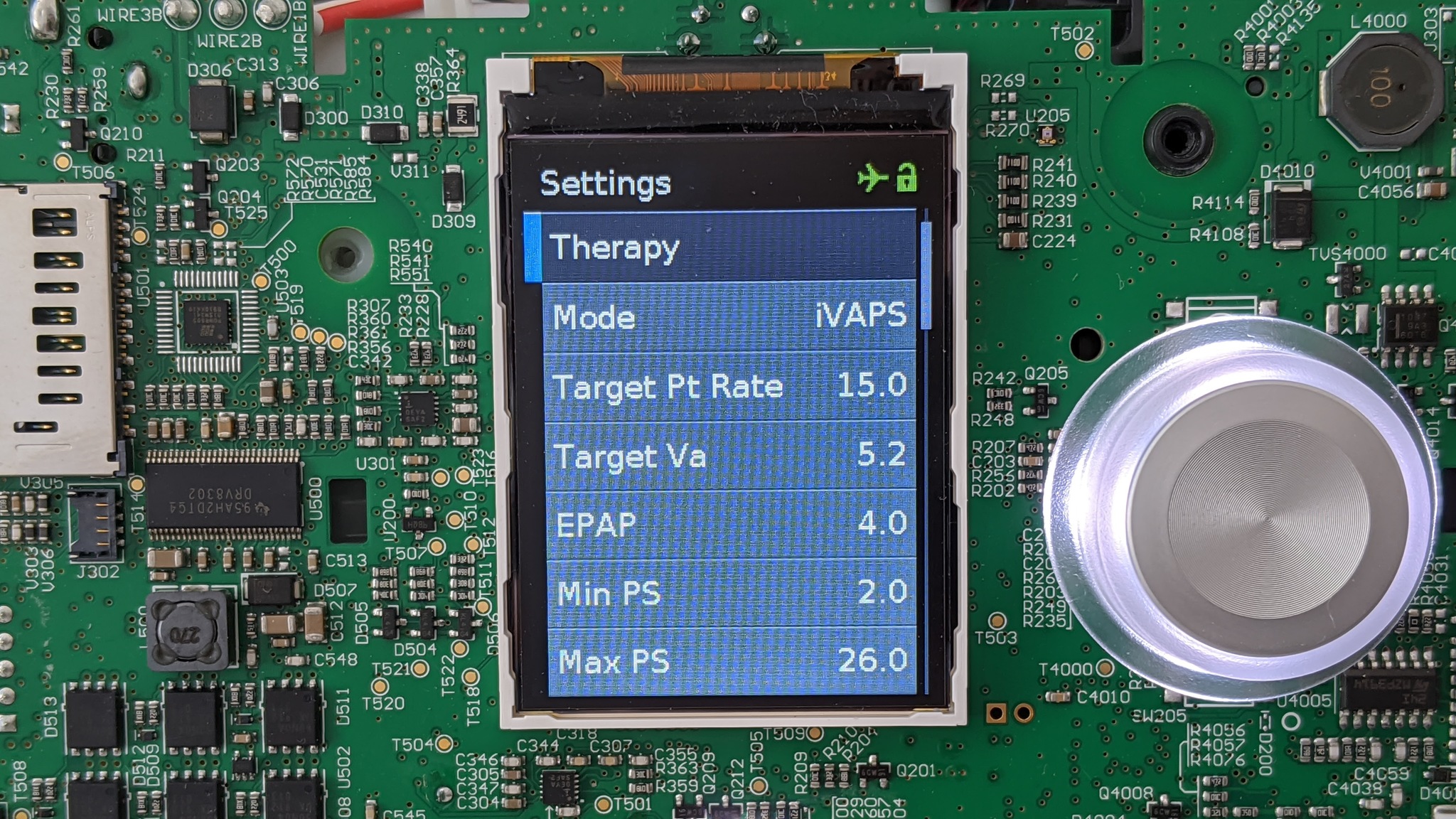
After the device has been reflashed and rebooted, you can enter the
clinician menu (hold down the Home button while pushing on the knob
for three seconds), and you should be able to select from all of the vendor
modes, including iVAPS and ST. These modes potentially allow the CPAP device
to immediately be used according to the Mt Sinai BiPAP protocol.
The flashing is a one-time operation. The programmer can be unplugged and moved to another device. Remember to keep a backup of the vendor firmware.
Restoring Vendor Firmware

In order for the vendor firmware to flash properly, it is necessary to write variables to the device's backup memory in a certain sequence. The following OpenOCD command will do that:
flash_new stm32.bin